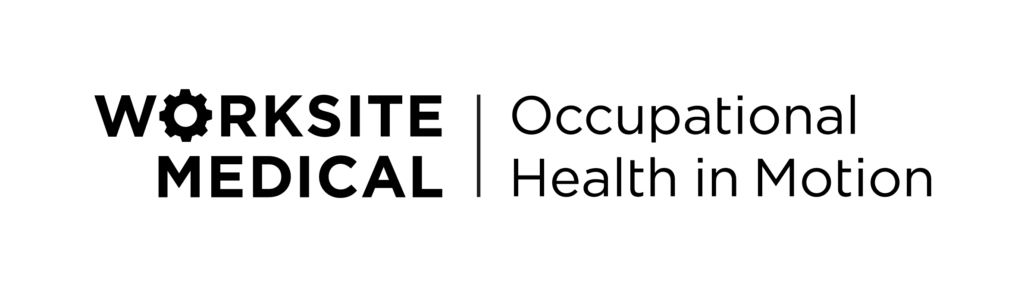Thank you for choosing Worksite Medical for your OSHA respirator clearances!
Here are step-by-step instructions on how to use the portal. If you have any questions, please reach out to your Worksite Medical customer support representative directly.
STEP 1: Go to the portal
Head over to the portal — portal.worksitemed.com — and login with the credentials provided to you by your Company Administrator.
If you weren’t provided with credentials, or have not yet received them, please check your junk folder or your administrator directly.
STEP 2: Change your password
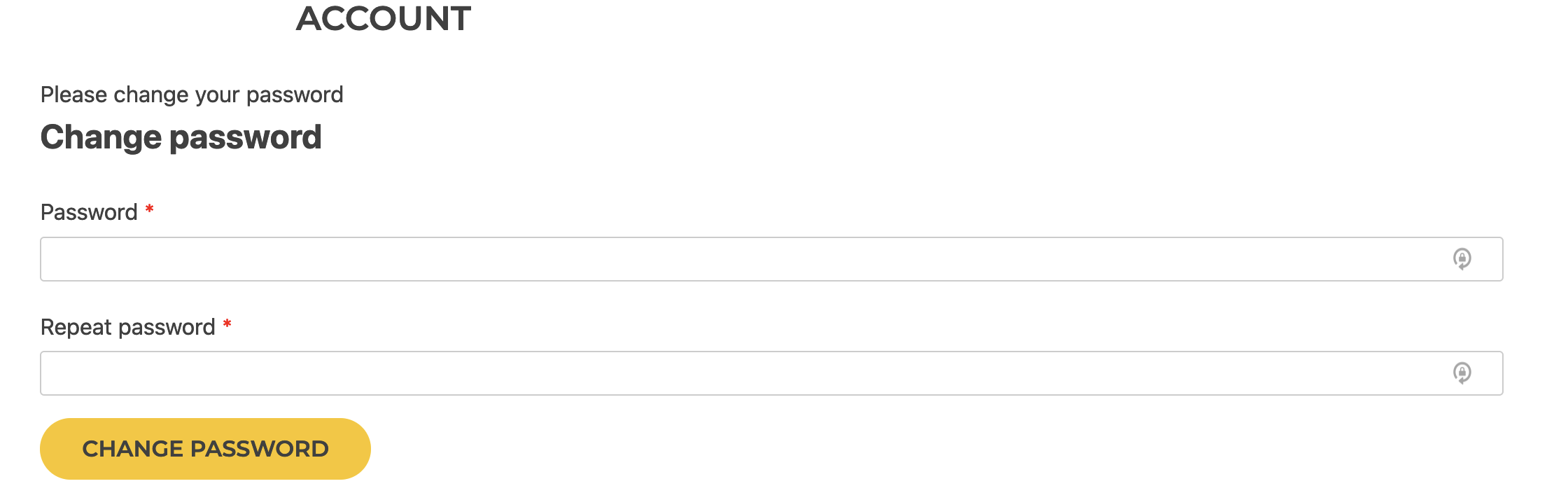
If your company administrator provided you with a password to login, you’ll need to change your password as soon as you login.
If you received an email with an auto-generated password, you can skip to Step 3.
Login with your provided username and password and you need to enter a secure password. That password must include the following: at least 8 characters, at least one uppercase letter, at least one number, and at least one special character (ex: !@#$%).
Here’s an example of a secure password: tEtris21$
Once your password has been changed successfully you will see the screen below.
Step 3: Access the form
Click on Form in the top navigation to proceed.
Once on the form, you should see a button to “buy” the form with 1 credit.
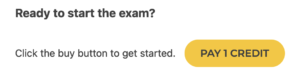
If you don’t see this, please contact your company administrator to have them transfer a credit to your account.
Once purchased, you may complete the form.
Step 4: Getting your results
After you’ve completed the form and click submit, you instantly will know if you’ve passed or failed.
If you’ve passed, click on DOWNLOAD to download your certificate.
If you’ve failed, a Worksite Medical customer support representative will be in touch to review your questionnaire.
Note: In order to read the certificates, you will need Adobe Reader, which you can DOWNLOAD FOR FREE HERE.